Are you looking to learn how to convert bank statements to Excel or CSV files? This tutorial will provide you with a step-by-step guide to doing just that.
Following these simple instructions, you can efficiently extract and organize your financial data from Zions First National Bank Corporation PDF statements into a file format compatible with Excel. Keep reading to learn how to streamline financial data management.
Download the Statement From Zions Bank Corporation
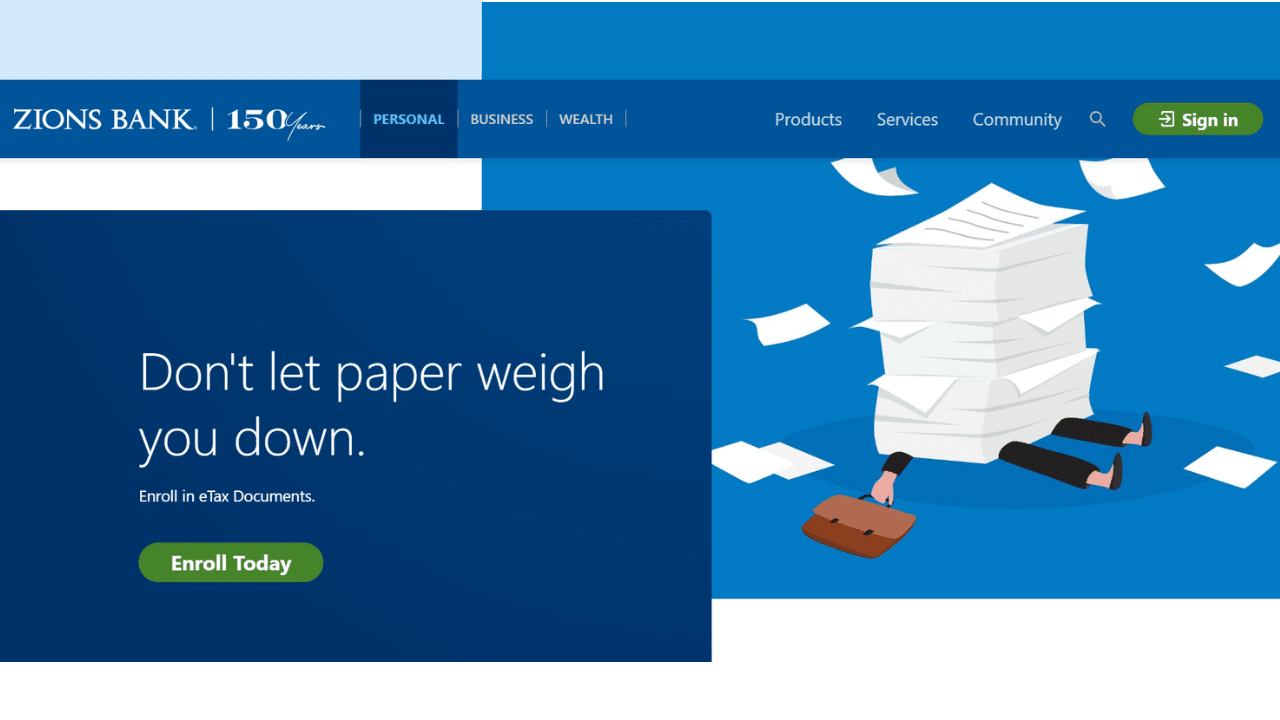
Use Internet Banking to Download Your Statement
Proceed as follows:
- Open an online banking account and log in with your credentials.
- Go to the eDocuments link and Services page.
- Pick Preferences.
- Now, select the service or services you want: electronic tax documents, notices, or statements.
- To enroll in the eStatements and eNotices services, you must choose which eligible accounts to add.
- Finally, your eDocument can be saved in PDF format.
Note: All qualifying accounts that they reported using your tax identification number will be registered for eTax Documents.
Use the Zions Bank Corporation App to Download Your Statement
Your statement is available for download on your phone if you have the Zions Bank Corporation app.
- Sign in to the mobile banking app.
- Choose the eDocuments menu item by tapping the More button.
- Pick Preferences.
- Choose the service or services you wish to receive, such as electronic tax statements, notifications, or documents.
- Selecting the appropriate accounts to add is necessary before you can sign up for the eStatements and eNotices services.
- You may now save your e-document in PDF format.
Note: After choosing the correct account and clicking Manage My Account, you can obtain copies of deposit and loan statements that are older than 2016. Depending on how the bank processes the copy request, additional costs can be associated with each copy.
Convert Your PDF to Excel
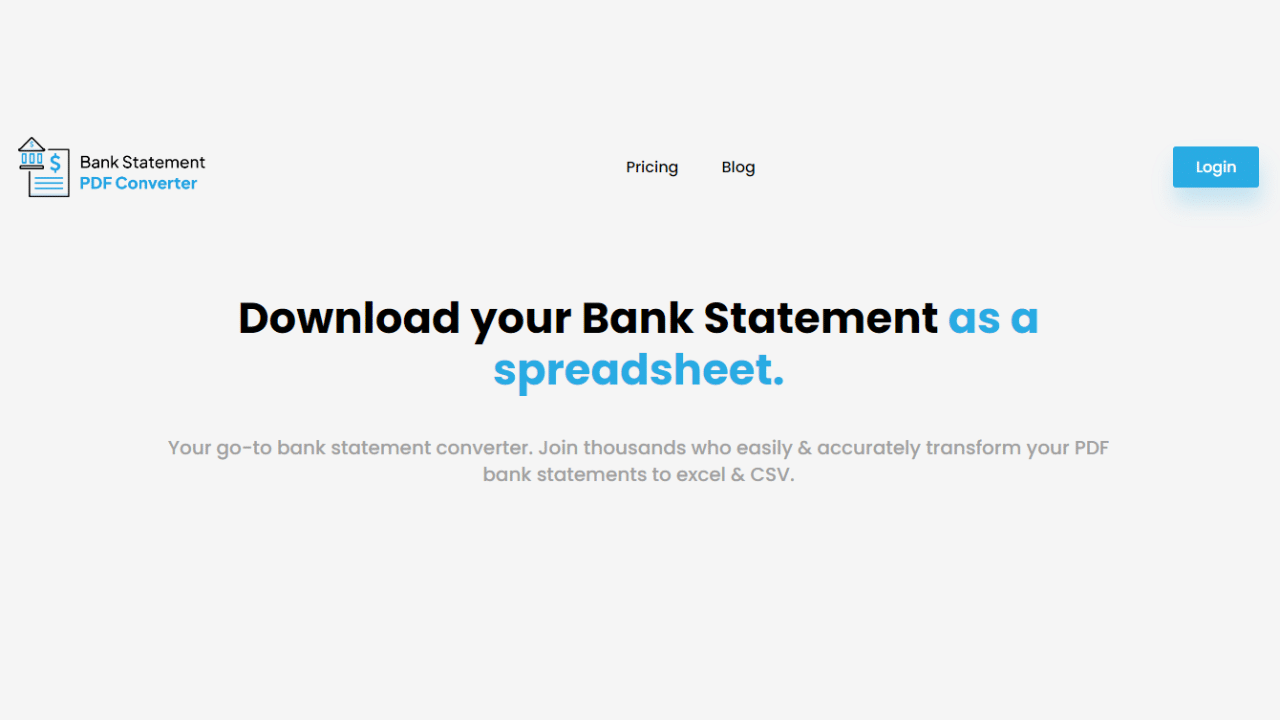
You have two options for converting the Zions Bank Corporation PDF statement into an Excel spreadsheet: using software or manually copying and pasting the information (however, this process can take a while, and it might not be appropriate for long statements.)
Using the Bank Statement PDF Converter Program
You can convert your bank statement by using the Bank Statement PDF Converter.
Create an account to access the free trial.
- Step 1: Get an account on Bank Statement PDF Converter
- Step 2: Go to the home page and click “Upload Document.”

- Step 3: After uploading the document, click “Start Analysis”. It will usually take a few seconds.

Download Your Excel File (.CSV)
Click on the uploaded document link to access the results.
After BankStatementPDFconverter completes the analysis, it will convert the data it thinks is in a table format.

Your bank statement to PDF conversion is ready, and you can download the Excel or CSV file.

Clean up the Data
The manual conversion for your statement is time-consuming, and the result will not always be the best. Furthermore, if you need to give a custom format to your Excel file, you will need to invest extra hours. Zion Bank includes the year in its date format, so you will not need extra cleaning unless you have specific requirements for your accounting or budgeting purposes.
Conclusion
Organizing your money may be done practically by converting your Zions Bank Corporation statement from PDF to Excel. Using the service offered by Bank Statement PDF Converter, you may do the process quickly without installing any software. You may then examine, edit, or analyze the data in Excel format for the purposes you have obtained from your bank.

