U.S. Bancorp is one of the largest and most diversified financial services companies in the United States. Checking and savings accounts, credit cards, mortgages, investments, loans, and wealth management are just a few of the many goods and services it provides.
How can customers convert their U.S. Bancorp bank statement to Excel? Customers can get assistance in converting PDF to Excel bank statements from some internet services and tools, including online services, OCR software, and PDF converters. Not all of them are trustworthy, accurate, or safe, and others might ask users to sign in to a paid account. However, we will introduce a free tool to convert your PDF to Excel or CSV.
Download the Statement From U.S. Bancorp Bank
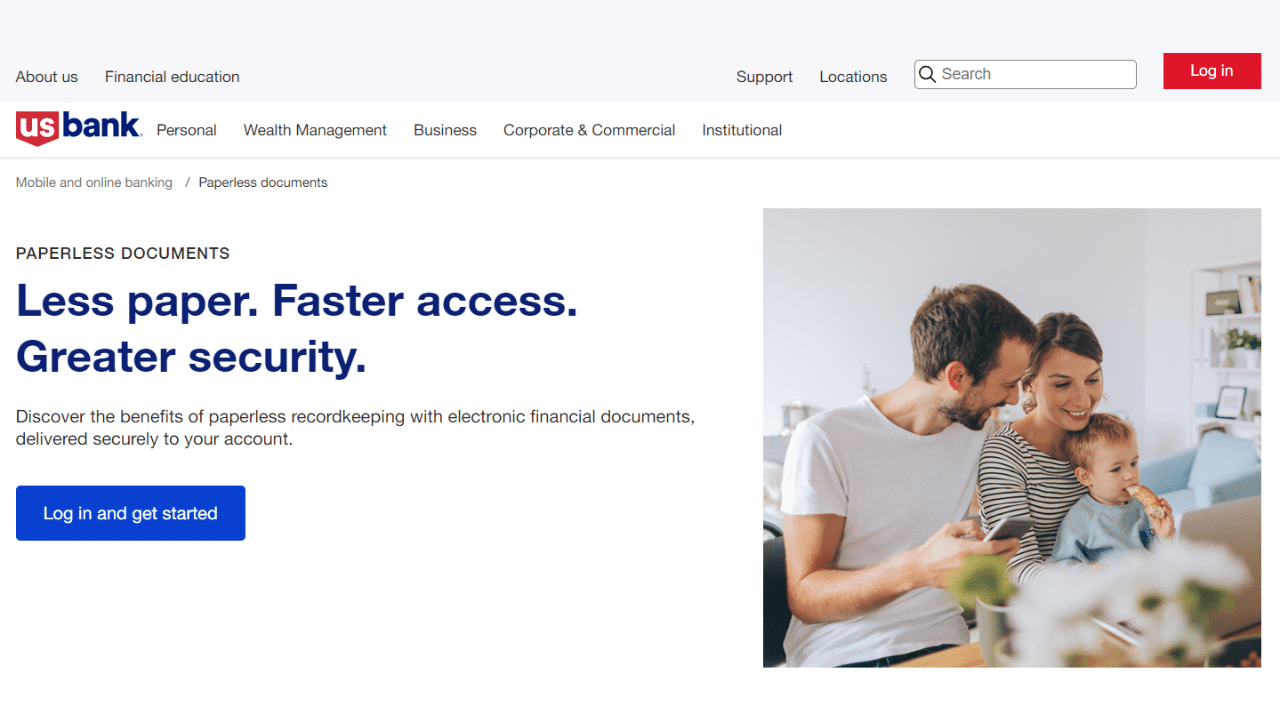
Option 1: Use Internet Banking to Download Your Statement
Proceed as follows:
- Open your Internet Banking browser and log in.
- From the top menu bar, choose My Accounts, and then My Documents.
- Select the statement menu item. To examine your available statements, use the drop-down menu to pick an account.
- If the document is not currently readable, choose the year. Selecting Download will allow you to view and print a statement right now.
- Finally, you can save the PDF file.
Option 2: Use The U.S. Bancorp App to Download Your Statement
Do you want to know how to use the mobile app to obtain your bank statement? Look at the process step-by-step.
- Log into your U.S. Bancorp App account.
- From the main menu in the upper left corner, select statements and documents, and then statements.
- To examine your available statements, use the drop-down menu to pick an account.
- If the document is not currently readable, choose the year. Selecting Download will allow you to view and print a statement right now.
- Then, download the PDF file.
Convert your PDF to Excel
Two methods are available for converting the U.S. Bancorp bank statement PDF to an Excel spreadsheet. It covers the use of a tool or manual copying and pasting (however, this process can take a while and might not be appropriate for long statements).
Convert Online
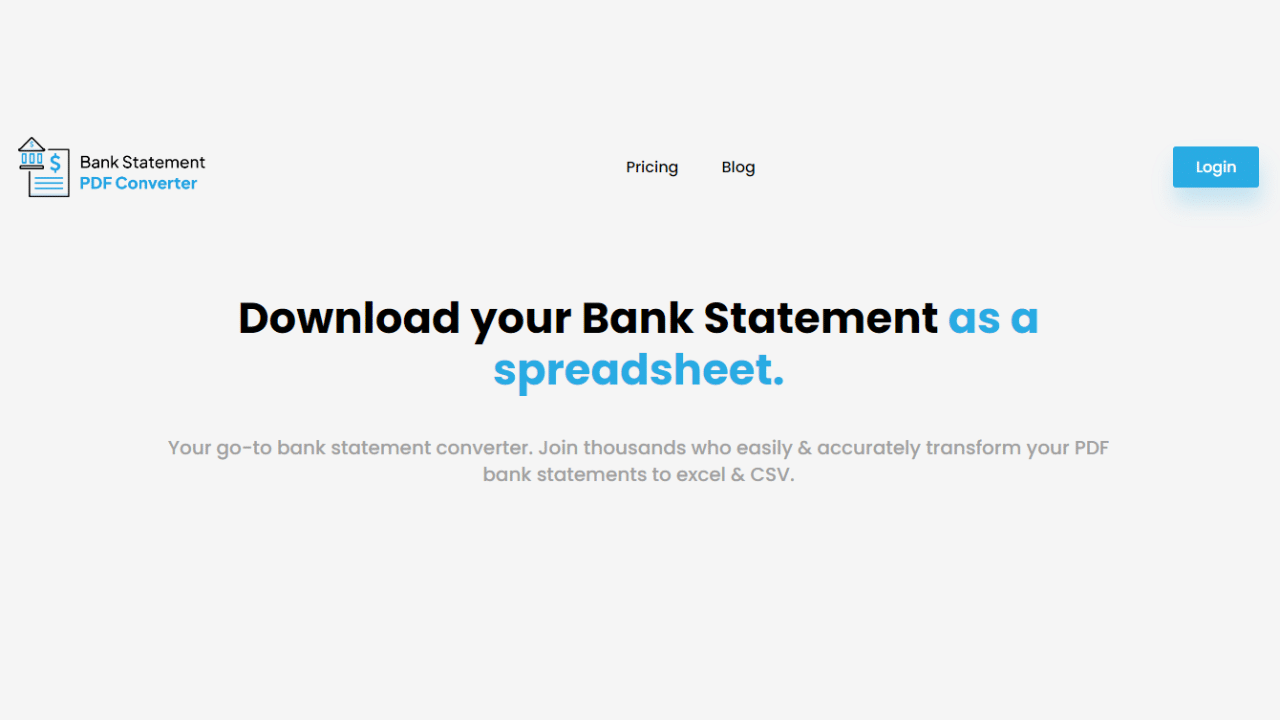
The Bank Statement PDF Converter may be used to convert your bank statement.
All you have to do to get the free trial is register.
- Step 1: Get an account on Bank Statement PDF Converter
- Step 2: Go to the home page and click “Upload Document.”

- Step 3: After the document has been uploaded, click “Start Analysis”. It will usually take a few seconds.

Download your Excel File (.CSV)
Click on the uploaded document link to access the results.
After the Bank Statement PDF Converter completes the analysis, it will convert the data it thinks is in table format.

Your bank statement to PDF conversion is ready, and you can download the Excel or CSV file.

Once you have your Excel statement, you may want to edit it and add the year for the transaction. You can do it manually, however, we are trying to streamline the entire process, so you can use a simple formula for an enhanced report.
- Go to your Excel sheet and add a new column.
- Name the new column “date”.
- Apply this formula to your new column =DATE(2023, LEFT(A2, FIND(“/”, A2) – 1), MID(A2, FIND(“/”, A2) + 1, 2)).
Note: This formula is for the year 2023. For multiple-year reconciliation, you only need to change the year on the formula according to your needs.
Conclusion
There are numerous approaches to converting your PDF to CSV or Excel format, some may take longer, making the process tedious and risky. Bank Statement PDF Converter helps you confidently convert your statements to Excel or CSV files without compromising security and quality. Subscribe to the free plan or go for a free trial and start easily converting and managing your financial information.

