Converting PDF bank statements to Excel or CSV format can be a time-consuming task, especially when dealing with credit card statements. However, with the right tools and know-how, the process can be streamlined and simplified. In this article, we will explore how to convert PDF credit card statements to Excel (.CSV) format, allowing you to easily import your credit card statements into an Excel spreadsheet.
Download the Statement From Your Bank
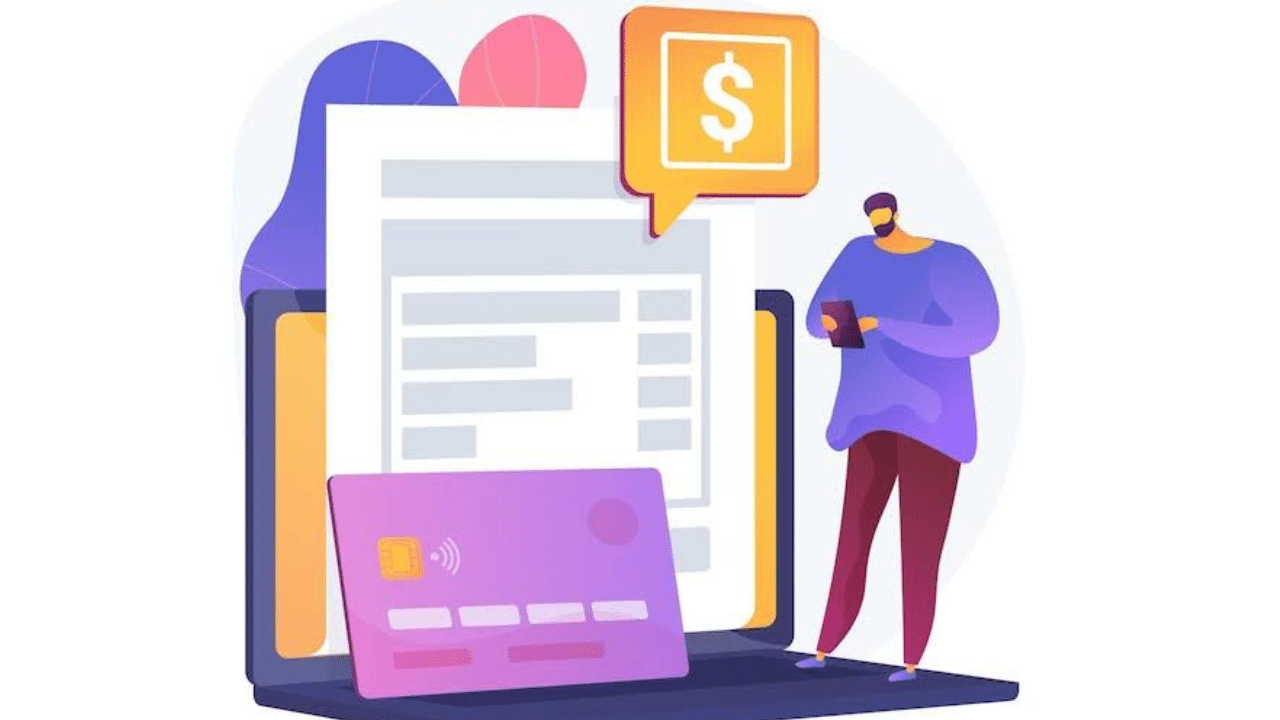
Option 1: Use Internet Banking to Download Your Statement
Proceed as follows:
- Logging into your online banking
- Go to the Account Details tab for your credit card.
- Then, choose the tab for Statements & Documents.
- Now, you have access to your credit card statements.
- Finally, you can download your PDF credit card statement.
Note: These steps can vary depending on the bank.
Option 2: Use the Bank App to Download Your Statement
Some banks permit the download of credit card statements using the mobile app.
- Open the Mobile Banking app and log in.
- Choose your credit card number.
- Then, go to the Account Management area
- Click the Statements & Documents link.
- Choosing a statement.
- Your phone’s particular applications and settings may determine whether you download, print, and email your statement.
Note: These steps can vary depending on the bank.
Convert your PDF to Excel
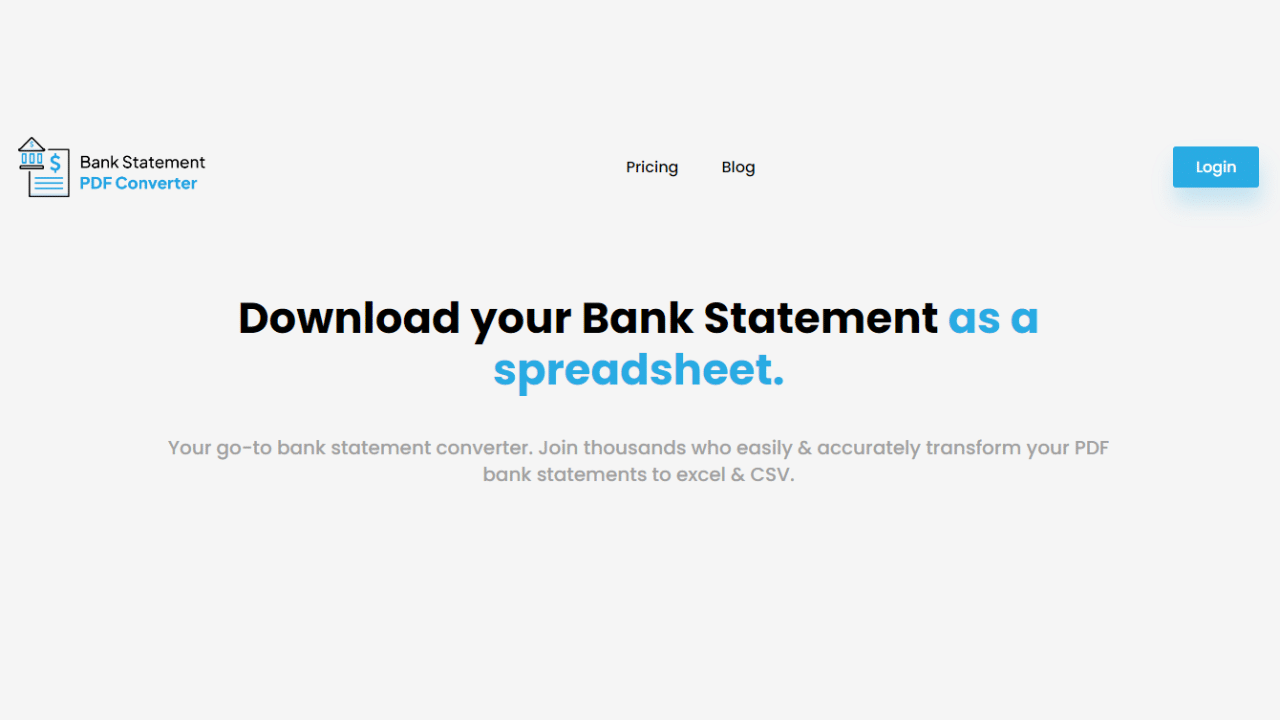
Credit card statements can be converted to Excel in a few different ways. Manual conversion takes longer and provides uncertain results. Online software offers a better solution.
Using the Bank Statement PDF Converter
The Bank Statement PDF Converter program can manage and convert the statements into CSV or Excel, saving you hours of labor and improving the effectiveness of the process.
You can sign up for a free trial or use a free account.
- Step 1: Get an account on Bank Statement PDF Converter
- Step 2: Go to the home page and click “Upload Document.”

- Step 3: After the document has been uploaded, click “Start Analysis”. It will usually take a few seconds.

Download your Excel File (.CSV)
Click on the uploaded document link to access the results.
After BankStatementPDFconverter completes the analysis, it will convert the data it thinks is in table format.

Your bank statement to PDF conversion is ready, and you can download the Excel or CSV file.

Tips for Better File Conversion
The reasons to convert your bank statement to xlsx or CSV are multiple. It could be for accounting purposes for your small family business, to improve your finances, to plan your investments, and so on. Our online converter streamlines the entire process; however, a 100% clean conversion is hard to attain. Follow these tips to further improve your Excel sheet.
- After converting your statement into Excel, make sure the date format includes the year of the transaction, especially if you are tracking multi-year transactions.
- In case you operate with multiple currencies, please don’t forget to add the currency symbol to all your transactions.
- Consider password-protecting your new Excel or CSV file, as there may be sensible information in the statement.
Conclusion
Use an online program to convert credit card statements to Excel or CSV files. By doing this, you can utilize Excel’s tools to organize, analyze, and visualize your financial data, giving you more control over it. You can become more financially literate and make wiser financial decisions. If you found this guide helpful, please don’t forget to share it with your friends and colleagues.

