You may wonder how to convert your KeyBank PDF statement to Excel. While there are other ways to accomplish this, for example, using an online PDF to-Excel converter bank statement is among the simplest and most practical options. So, keep reading this guide to know the actions to follow.
Download the Statement From KeyBank

Option 1: Use Internet Banking to Download Your Statement
Proceed as follows:
- Open the website, then click Sign On.
- Now, sign in with your user ID and password.
- At this point, you need to verify your identity. So, you have two options. Either to verify, using a one-time passcode, or by answering a security question.
- Click on the option you wish to select and click on submit.
- Click on your Key smart checking account at the upper right part of the screen.
- You will see several options; click on the statements option.
- There, you will see all of your bank statements.
- To download the PDF file, click on the bank statement you wish to view.
Option 2: Use the KeyBank App to Download Your Statement
It’s quick and simple to obtain your bank statement through the bank app.
- Use your password and username to access your account.
- Locate and select the option to download account statements from the side or top panel or drop-down menu.
- Pick a range of dates.
- To view the encrypted file, click Download Statement or Email Statement. Don’t forget to choose the PDF format.
Note: As you could occasionally receive emails from your bank with this as an attachment, you can also see your e-statement from your email account. You may download these statements as a PDF, but they are password-protected.
Convert your PDF to Excel
You have two options for converting the KeyBank PDF statement into an Excel spreadsheet. Using program assistance or manually copying and pasting (however, this process can take a while, and it might not be appropriate for long statements)
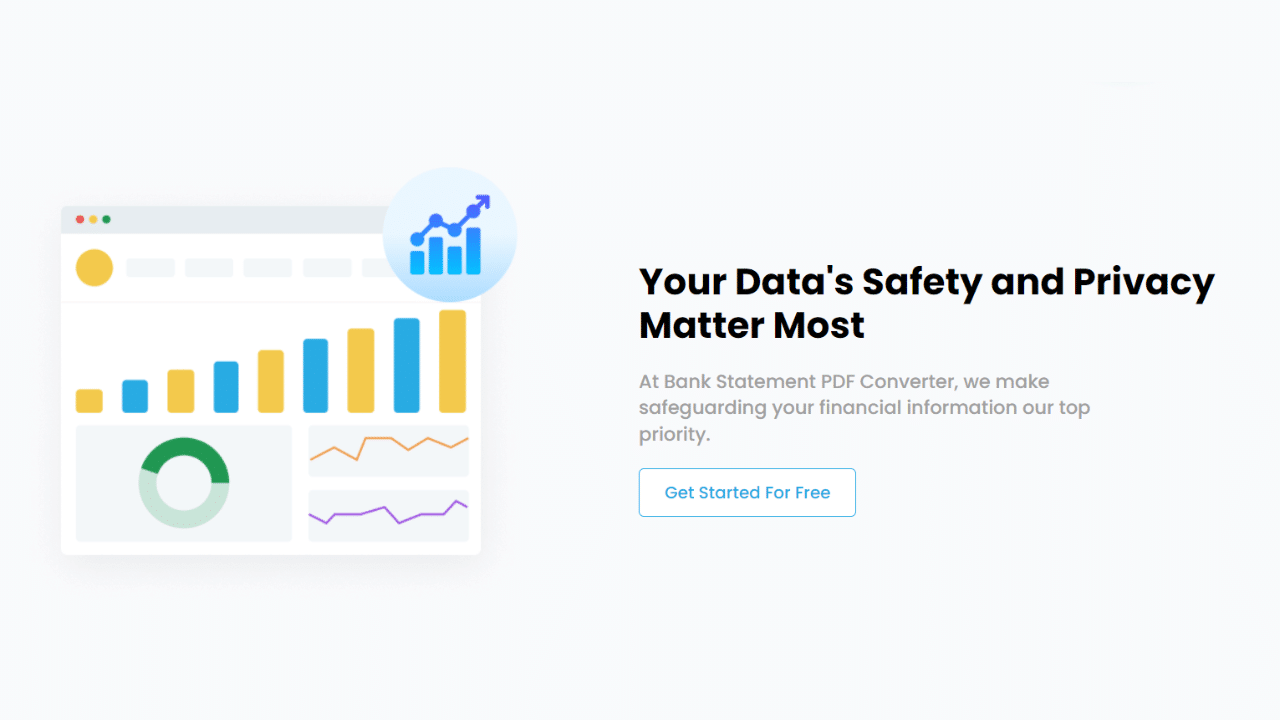
Using the Bank Statement PDF Converter
The Bank Statement PDF Converter program can manage and convert the statements into CSV or Excel, saving you hours of labor and improving the effectiveness of the process.
One of the nicest things about the site is that you can utilize a free account or sign up for a free trial, so you don’t need to worry about paying a lot of money.
- Step 1: Get an account on Bank Statement PDF Converter
- Step 2: Go to the home page and click “Upload Document.”

- Step 3: After the document has been uploaded, click “Start Analysis”. It will usually take a few seconds.

Download your Excel File (.CSV)
Click on the uploaded document link to access the results.
After BankStatementPDFconverter completes the analysis, it will convert the data it thinks is in table format.

Your bank statement to PDF conversion is ready, and you can download the Excel or CSV file.

Clean up the Data
Using our online tool to convert bank statements to Excel can become your best ally on the go. Conversion to CSV format is also possible. However, there’s no better feeling than having customized data to work with.
Your bank or credit card reports may require further optimization if you need the year to be part of your data. It can help you track and compare older transactions. You also want to add the currency symbol to your format to keep your financial data more organized. If you do not want to make these additions, your statement will be ready to use after automatic conversion.
Conclusion
Using the Bank Statement PDF Converter makes it straightforward to convert a KeyBank PDF statement to Excel. To obtain your Excel file, simply download your PDF statement, upload it to the converter, and then wait for the analysis to complete the process. After that, you can view, modify, and examine the data in your statement using Excel. Finally, download the Excel or CSV file to your device. You may save time and hassle with this quick, simple, and safe way.

