Are you looking for a way to convert your Discover Bank statement PDF to Excel or CSV format? Converting bank statements to Excel or CSV can be a time-consuming task if you do it manually, but with the right tool, it can be done quickly and efficiently.
By using a PDF-to-Excel converter, you can easily extract data from your PDF bank statements and automatically convert them into a format compatible with Excel or CSV. With just a few steps, you can streamline the process and save valuable time.
Download the Statement From Discover Bank
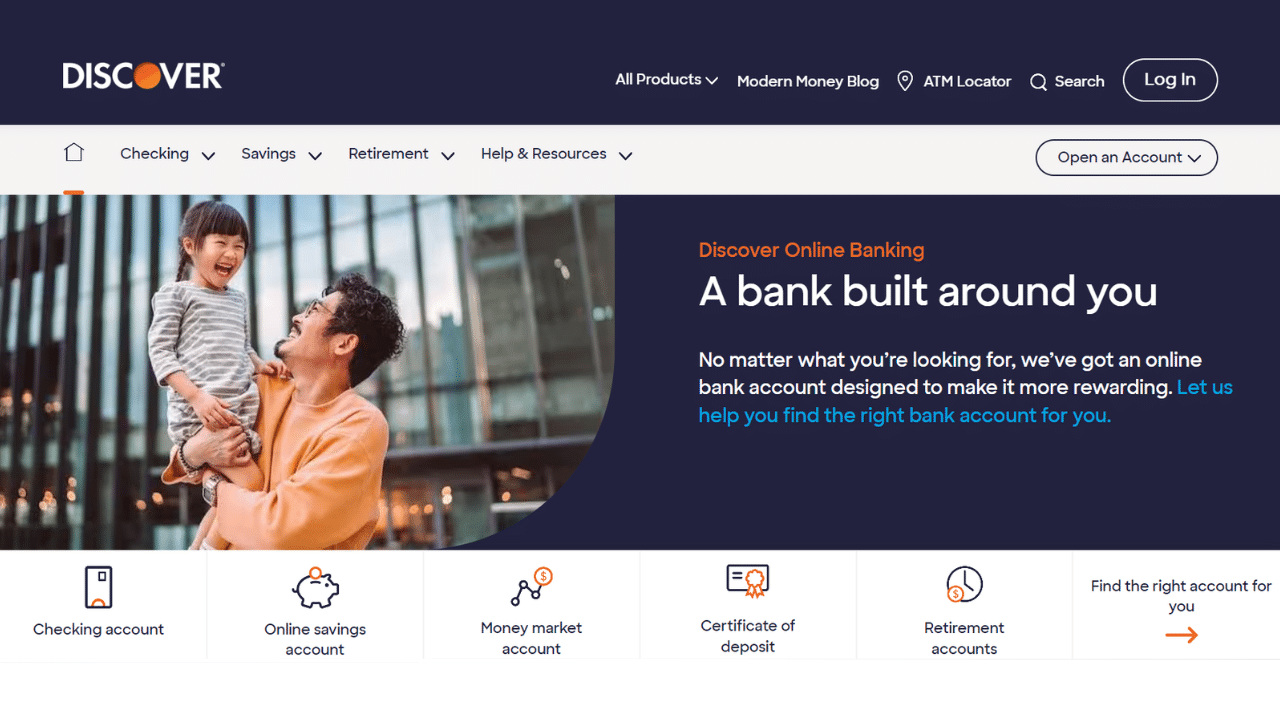
Option 1: Use Internet Banking to Download Your Statement
Proceed as follows:
- First, go online and launch the Discover Bank website.
- Click on the Login button at the top right.
- Enter your user ID and password for your online account at Discover Bank.
- Choose the type of account—a bank account.
- Select the Statements link on the Discover Bank account’s main screen.
- It will launch a Statements page where you may choose which account you need a statement for and which month.
- It will prompt you to download a PDF file containing the statement when you click on it.
- After that, if someone asks, you can share it or upload the statement.
Option 2: Use the Discover Bank App to Download Your Statement
You can use your mobile app to find a statement from your Discover account if you need one.
- Open the Discover Mobile app.
- You can see all your accounts and balances
- Tap on the debit card.
- You can see recent activity.
- In the bottom right corner, there is a More button. Tap on it.
- On the More screen, you can see the account management menu.
- Find statements and tax documents. Pick on it.
- On the statements screen, tap on statements.
- Discover shows statements for the last 6 months.
- Tap on the desired month.
- Discover should open a statement you can save in PDF format or share with your accountant.
Convert your PDF to Excel
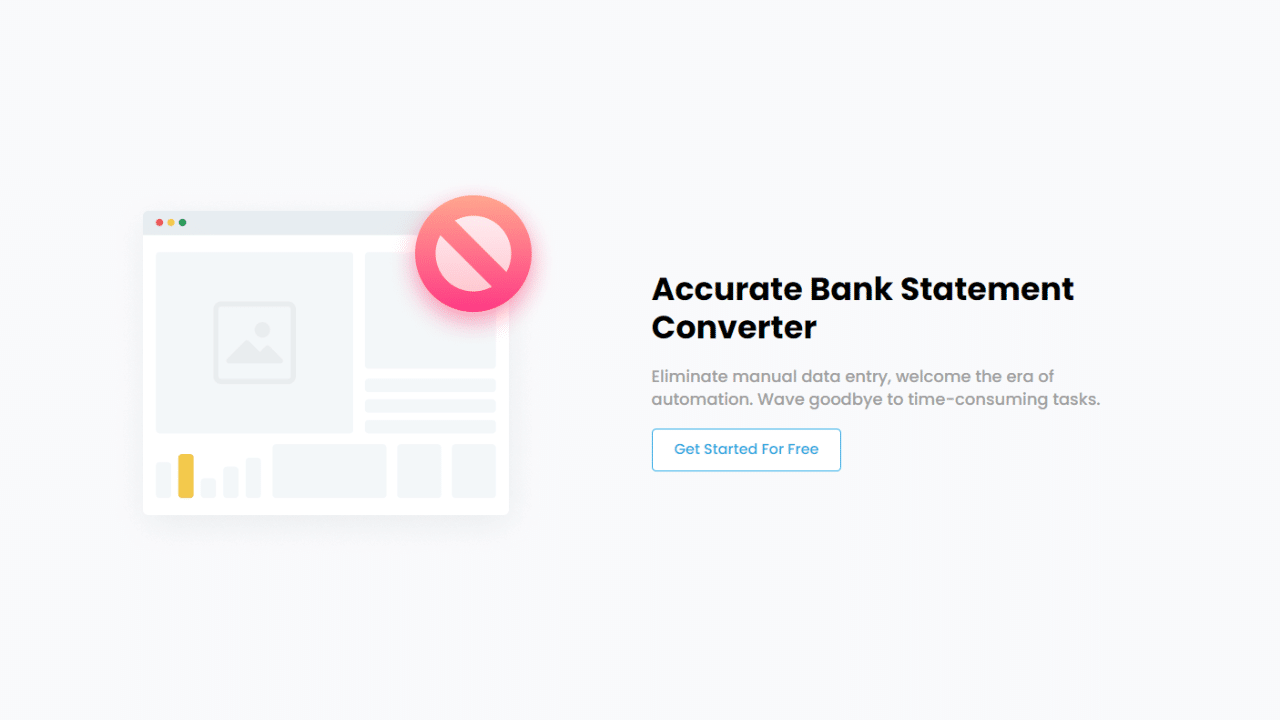
The Discover bank statement can be converted to Excel in a few different ways. It can be done manually (which takes longer and provides uncertain results) or with the aid of programs, which is the most viable option.
Convert Online
Bank Statement PDF Converter program can manage and convert the statements into CSV or Excel, saving you hours of labor and improving the effectiveness of the process.
Don’t worry about expensive prices because one of the best advantages of the platform is that you can sign up for a free trial or use a free account.
- Step 1: Get an account on Bank Statement PDF Converter
- Step 2: Go to the home page and click “Upload Document.”

- Step 3: After uploading the document, click “Start Analysis”. It will usually take a few seconds.

Download your Excel File (.CSV)
Click on the uploaded document link to access the results.
After BankStatementPDFconverter completes the analysis, it will convert the data it thinks is in table format.

Your bank statement to PDF conversion is ready, and you can download the Excel or CSV file.

Clean up the Data
Our online tool provides an accurate solution to convert PDF bank statements to Excel. However, it is only a data extraction and conversion process; the data will reflect the information from your bank’s template.
For a customized experience and better control of bank statements and credit card transactions, clean the Excel sheet.
- Add the year to track multi-year transactions.
- Merge the tables. Your statement will group your transactions into deposits and withdrawals. To read the statement as a single document, follow this process.
-
- Open Excel and import both tables into the same file. It will work on the same or different sheets.
- For example, think that Table 1 is in range A1:B12 and the second one is in range D1:E12, and your goal is to merge both based on the date column. You want to start your table in cell F1. Type the header of the table here. Include all the columns from Table 1 and Table 2.
- Go to cell F2 to type your formula: =VLOOKUP($A2, $D $1:$E$10, 2, FALSE)
- Copy the formula for all the rows and columns of the merged table.
-
Conclusion
It is simple to convert a Discover PDF statement to Excel using the Bank Statement PDF Converter. Just download your PDF statement, upload it to the converter, and then wait for the analysis to finish to receive your Excel file.
After that, Excel will help you navigate, edit, and analyze the data in your statement. Lastly, save the CSV or Excel file to your device. This quick, easy, and secure method will save you time and headaches.

