Capital One customers may desire to convert bank statement PDF to Excel or CSV formats. For instance, you might wish to import your data into another program, make a budget, or examine your spending patterns. However, there is no straightforward way to get your statement in CSV or spreadsheet format from Capital One. How can you accomplish it? Keep reading to discover a more affordable method.
Download the Statement From Capital One Bank
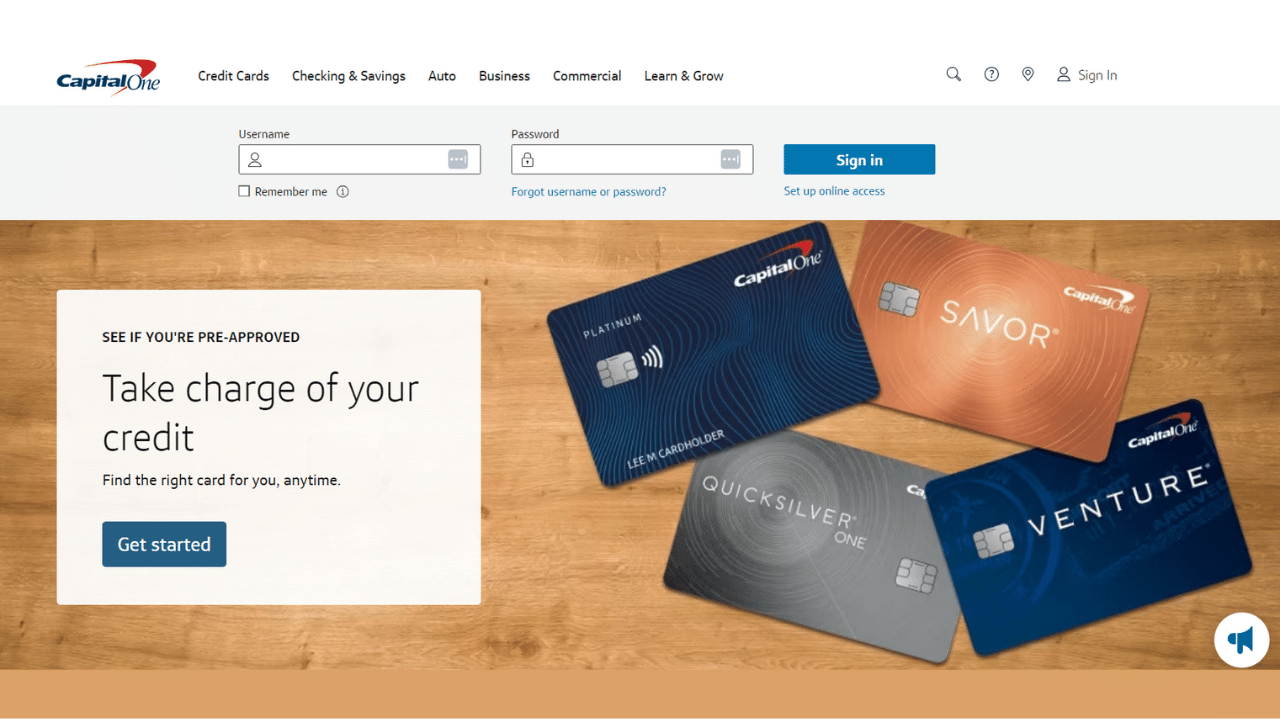
Option 1: Use Internet Banking to Download Your Statement
Proceed as follows:
- First, open the Capital One website by going online.
- Next, locate the Capital One Bank Account login form and fill it out with your username and password.
- Next, select Login.
- Click on the checking account for which you want a statement from the Capital One Bank account main screen.
- Go to the View Statements link on the checking account page.
- You can obtain a statement for each of the monthly cards that are displayed here.
- A preview of the statement will appear when you click on the card.
- If you would like to distribute the statement, you may download it as a PDF or export it from this page.
Note: You must enroll in paperless statements to access your statements online. They are generated on the sixth of every month. In the case of savings products, statements are generated quarterly in the absence of account activity that would otherwise trigger a monthly statement.
Option 2: Use the Capital One App to Download Your Statement
The Capital One app has the option to view your statements and robust security protections, in addition to a good toolkit.
- Access the Capital One Mobile app by logging in (for a download link, text “MOBILE” to 80101).
- To view statements for an account, tap it.
- Click Statements at the bottom of the page after scrolling down.
Convert your PDF to Excel
The Capital One bank statement can be converted to Excel using two techniques. Either by hand (which takes longer and produces unclear results) or using a program is the better option.
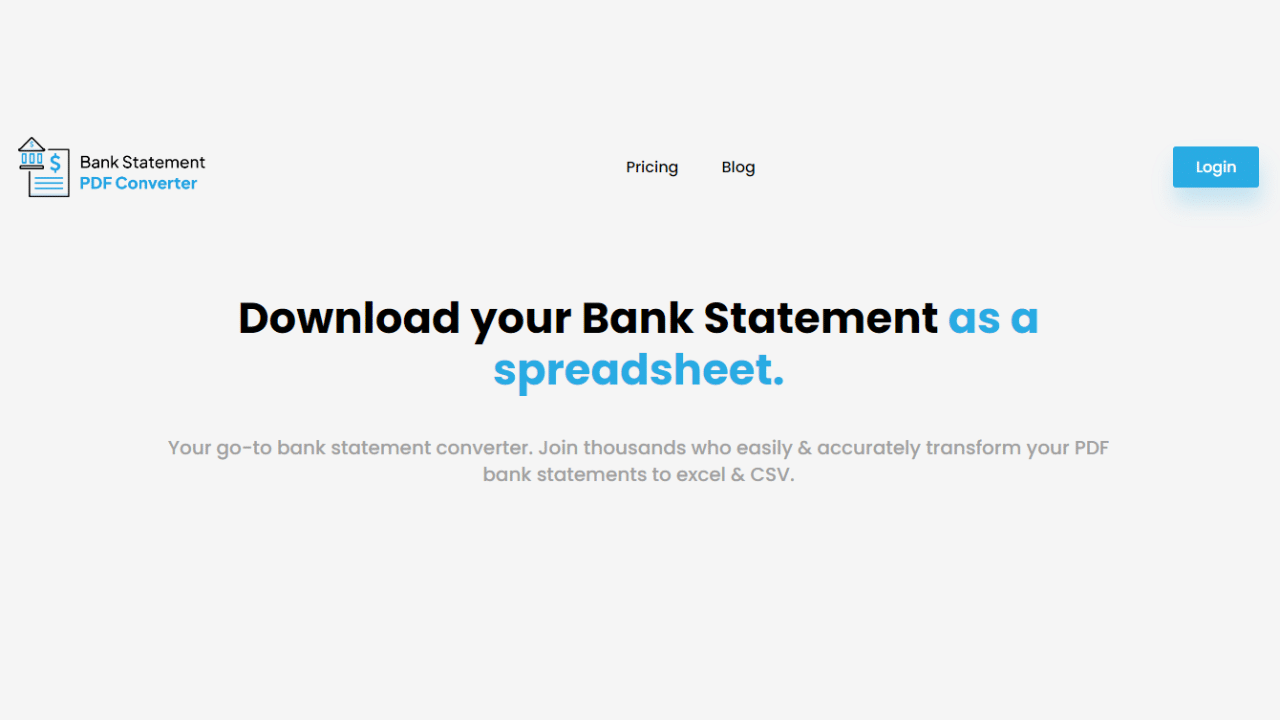
Use the Bank Statement PDF Converter
The Bank Statement PDF Converter program can handle the statements, which can be converted into CSV or Excel. It will increase process efficiency and save you hours of labor.
You do not have to worry about paying a lot of money because one of the best things about the website is that you can use a free account or sign up for a free trial.
- Step 1: Get an account on Bank Statement PDF Converter
- Step 2: Go to the home page and click “Upload Document.”

- Step 3: After the document has been uploaded, click “Start Analysis”. It will usually take a few seconds.

Download your Excel file (.CSV)
Click on the uploaded document link to access the results.
After BankStatementPDFconverter completes the analysis, it will convert the data it thinks is in table format.

Your bank statement to PDF conversion is ready, and you can download the Excel or CSV file.

Clean up the Data
When you export Capital One records to Excel, you need to ensure everything has the desired format. The original statement does not include the year, consequently, your sheet will not display it unless you include it.
If you choose to add the year to prevent confusion when navigating multiple years, feel free to add it by applying this formula =DATE(2023, LEFT(A2, FIND(“/”, A2) – 1), MID(A2, FIND(“/”, A2) + 1, 2))
Conclusion
Converting your bank statement allows the straightforward navigation of your financial information and transactions, providing a more comfortable format with ease and independence. Convert your statements and track your expenses and income like never before!

