Customers may inquire about how to get the Excel version of their BMO Harris PDF statement. While there are some ways to do this, the easiest and most useful one is to use an online bank statement converter to Excel. To understand the steps to follow and for some useful tips, continue reading this guide.
Download the Statement From BMO Harris Bank
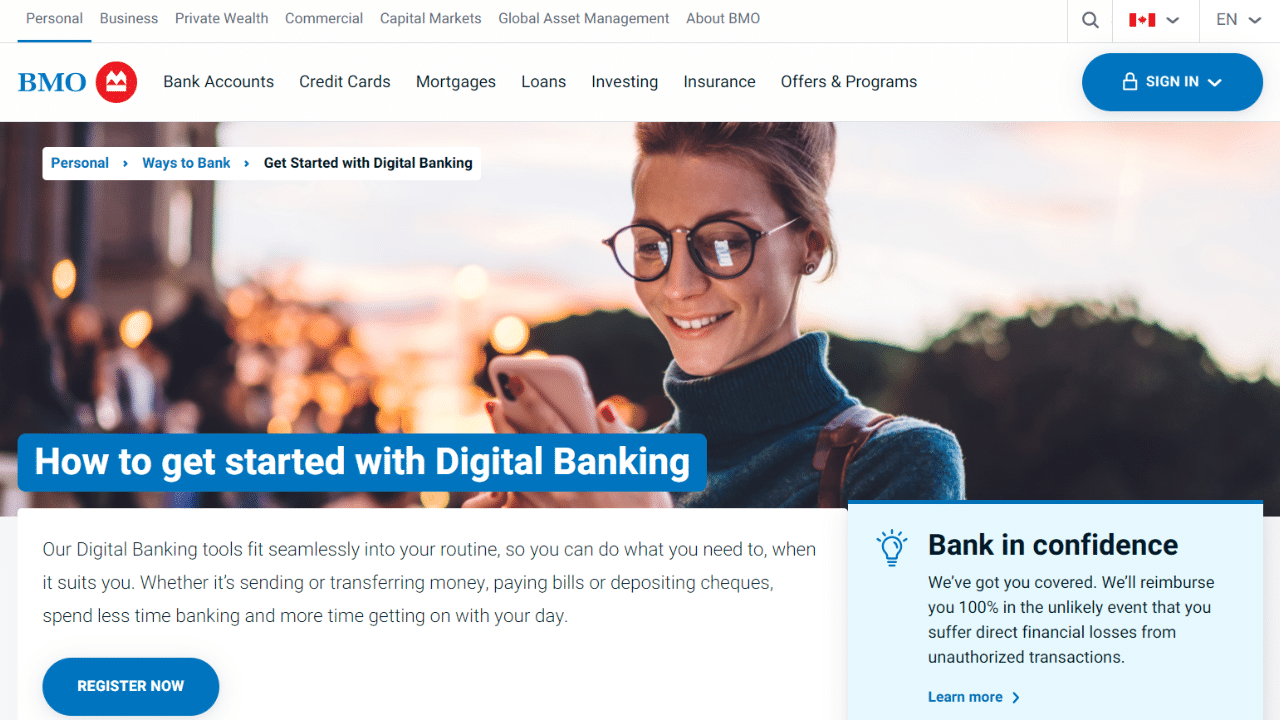
Option 1: Use Internet Banking to Download Your Statement
Proceed as follows:
- Log in to BMO online banking.
- Choose the Online Statements menu from the Accounts tab.
- Choose the account you want to view from the Account drop-down menu.
- To view the statement, click the link that corresponds to it.
- Besides selecting the accounts you want to view statements for, you can also choose the from and to dates.
- Now, click Search.
- The screen for the Statement Download will show the results.
- Click the link in the Statement Date column to view a statement in PDF format.
- Finally, you can download the PDF file.
Note: Mortgages may be seen under the Mortgage Statement page, while eligible loans can be found under the Loan Statement tab.
Option 2: Use the BMO Harris Bank App to Download Your Statement
Use the BMO Harris Bank app to download your bank statement.
- Open your BMO account in the mobile app.
- Choose the account whose statement you wish to download from the dashboard.
- Tap Account Details.
- Click on details concerning statements.
- Tap on the switch to eStatements.
- Turn it on for the account.
- Tap save.
- Now, click in. I agree.
- Tap All done.
- Wait for 24 hours.
- This time again, go to statements.
- Choose a month and year.
- Find the statement you want to download.
- Finally, download it as a PDF file.
Convert your PDF to Excel
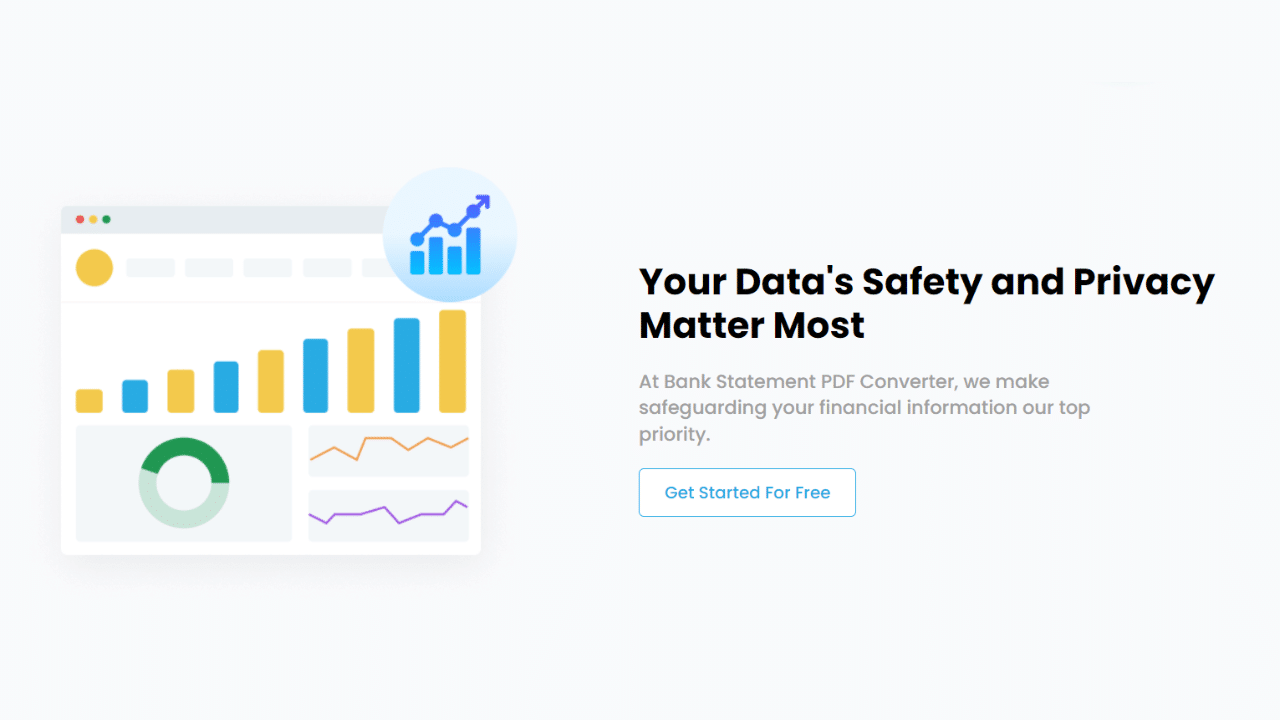
You have two options for converting the BMO Harris bank PDF statement into an Excel spreadsheet. Using program assistance or manually copying and pasting (however, this process can take a while and might not be appropriate for long statements).
Convert Online
You can convert your bank statement by using the Bank Statement PDF Converter.
Simply create an account to access the free trial.
- Step 1: Get an account on Bank Statement PDF Converter
- Step 2: Go to the home page and click “Upload Document.”

- Step 3: After uploading the document, click “Start Analysis”. It will usually take a few seconds.

Download your Excel File (.CSV)
Click on the uploaded document link to access the results.
After BankStatementPDFconverter completes the analysis, it will convert the data it thinks is in table format.

Your bank statement to PDF conversion is ready, and you can download the Excel or CSV file.

Clean up the Data
Using the online bank statement PDF converter to extract your credit card or transaction reports to Excel or CSV provides accurate results. However, for efficient management of your financial information, some editing may come in handy.
Here are some useful tips to maximize the benefits of file conversion.
- Protect your Excel file If your bank statement contains sensitive or confidential information, consider protecting your Excel file with a password.
- Once you have the bank statement in Excel format, you can perform further edits or analysis on the data. You can use formulas, create charts, or apply filters to gain insights from the bank statement data.
- Check if the columns and rows are properly aligned and if any special formatting, such as currency symbols or date formats, has been preserved. Make sure that the converted file is easy to read and understand.
Conclusion
You have reasons to convert bank statements from BMO Harris in PDF format to Excel. You can access it using two methods: using an online tool or manually. However, the last one can be challenging and risky.
With the help of the Bank Statement to PDF Converter, you can explore your financial information in a comfortable format with ease and independence.

