You may need to convert your bank to Excel for several reasons, including budgeting, report preparation, and transaction analysis. Nevertheless, it’s not as difficult as it seems to convert PDF files to Excel or CSV. While PDF files are neither editable nor compatible with spreadsheet software, they are made to maintain the original document’s formatting and layout. To extract the data from the PDF and convert it to Excel, you will need a special tool, which we will give you.
Download the Statement From Barclays Bank
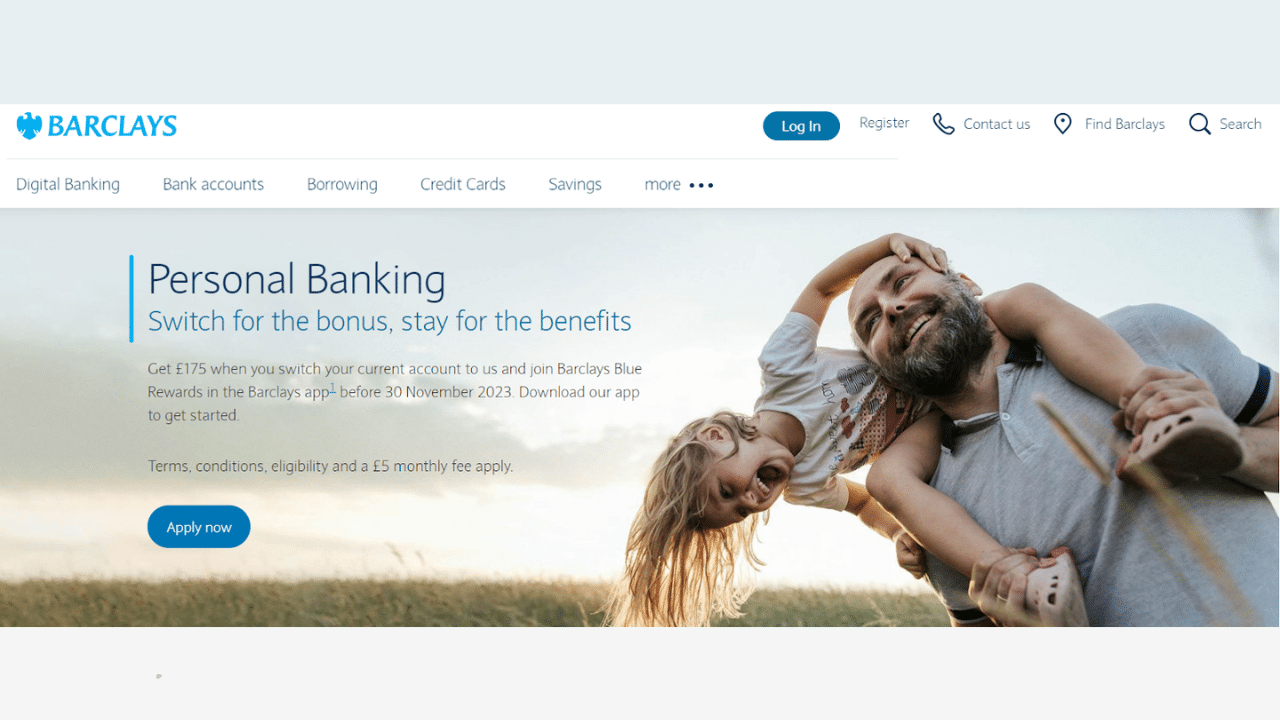
Option 1: Use Internet Banking to Download Your Statement
Proceed as follows:
- Sign in to Barclays internet banking
- Click on Show recent transactions for the bank account you wish to download.
- Then, scroll down until the end of the listed transaction.
- Click the View All Transactions button.
- In the transaction section, select a date range and click the Start button.
- At the bottom of the screen, select Download All PDFs.
- Finally, export the PDF file.
Option 2: Use the Barclays Bank App to Download Your Statement
Do you want to know how to download the bank statement from the mobile app? Follow the step-by-step process.
- Open and log in to the Barclays app. You can change your statement preferences quickly and easily using the Barclays app.
- Start by tapping more at the bottom of the home screen.
- Next, tap Manage Accounts, then Statement and Letter Preferences, and tap Go Paperless. Read the information Tap Confirm and your preferences will be saved.
- Click Done and Close to return to the statements and letter preferences screen.
- Then, tap the back arrow to return to the menu.
- Choose statements and documents at the top. You will have a list of all your current statements. Click on each one to preview the document.
- To download the document, simply tap on the icon at the top right corner of your screen and download it.
Convert your PDF to Excel
To convert the PDF statement from Barclays Bank into an Excel spreadsheet, you have two choices: manually, such as by copying and pasting, or with the use of software.
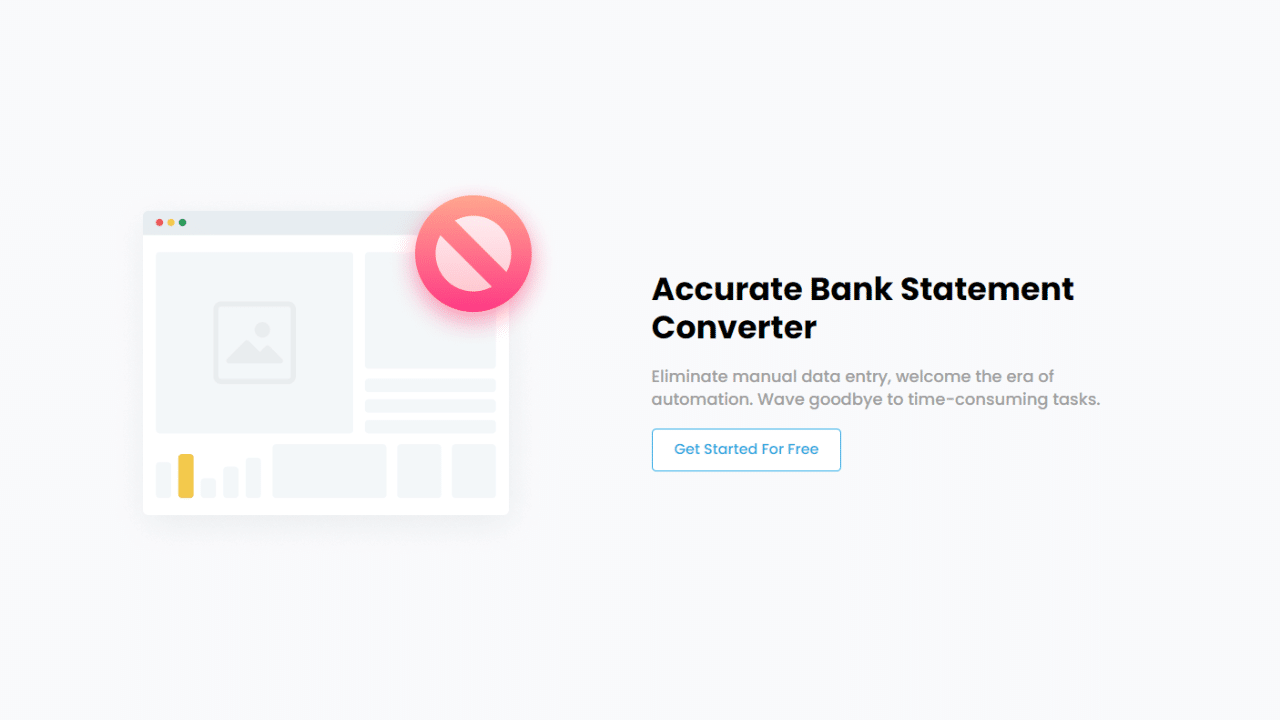
Using the Bank Statement PDF Converter Program
Use the Bank Statement PDF Converter to transform your statements.
To get the free trial, just register for an account.
- Step 1: Get an account on bankstatementpdfconverter
- Step 2: Go to the home page and click “Upload Document.”

- Step 3: After the document has been uploaded, click “Start Analysis”. It will usually take a few seconds.

Download your Excel File (.CSV)
Click on the uploaded document link to access the results.
After the Bank Statement PDF Converter completes the analysis, it will convert the data it thinks is in table format.

Your bank statement to PDF conversion is ready, and you will be able to download the Excel or CSV file.

Clean up the Data
Depending on how you want to use your financial information, you may need to clean and optimize your data. Why? — For starters, the dates do not include the year. And if you are tracking financial information from multiple years, a generic “02 Jan” will not suffice. You will need to add the year in your Excel or CSV file.
Another element to consider in a cleanup is the icons on the rows of your Barclays statement. These icons are likely to appear as Unicode characters after your file conversion. Getting rid of them will grant you a “cleaner” result.
Conclusion
In summary, it is viable to convert a Barclays bank statement PDF to Excel. Depending on your requirements and preferences, you can select between a manual option and an online converter. An online converter will provide more control over the process without the hazards and inconveniences of manual conversion. Ready to streamline your financial management? Convert your bank statement to Excel today!

