One of the biggest and most well-known banks in the United States is Bank of America. It provides a vast array of financial services to its clientele. Nonetheless, you could choose to convert your bank statement PDF to an Excel file if you want to handle your money more skillfully. You can quickly budget your money, keep track of your income and expenses, and make plans by converting and exporting your bank statements to Excel or CSV.
Download the Statement From Bank of America
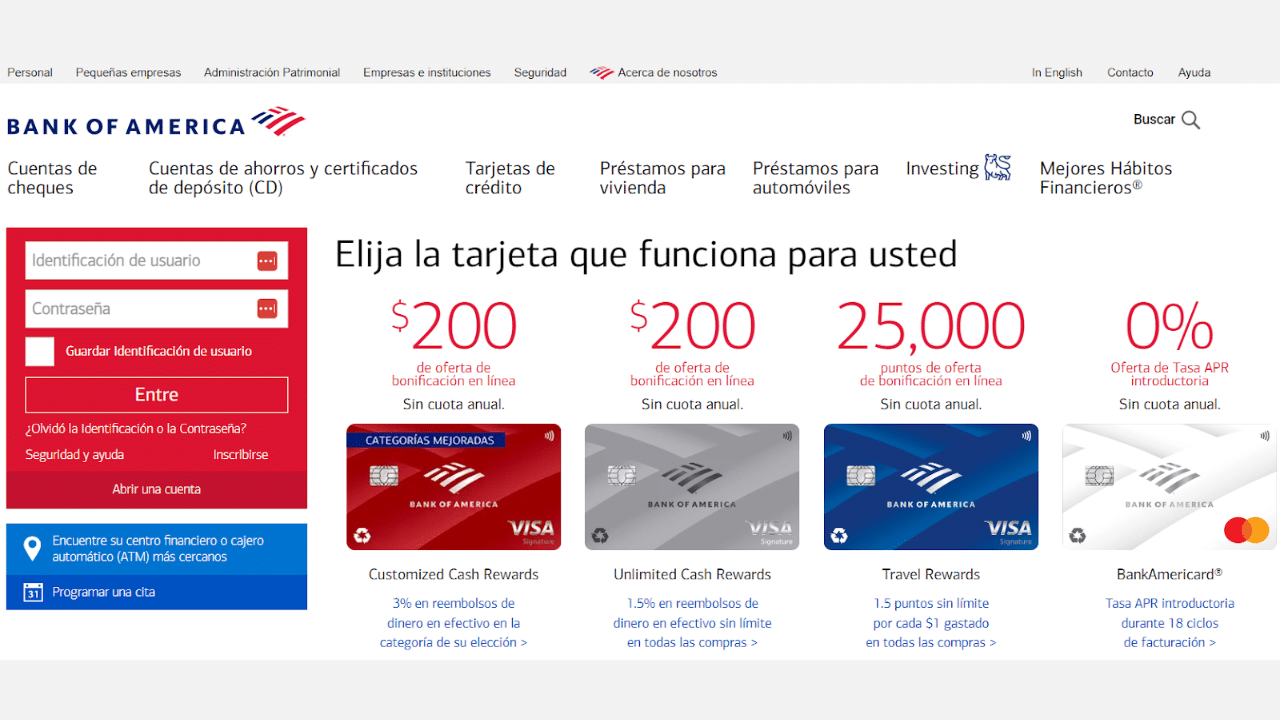
Option 1: Use Internet Banking to Download Your Statement
Proceed as follows:
- Log in to your account using your ID and password for Bank of America.
- Select and click on the bank account.
- Select Statements and Documents, scroll down, and then click on Download.
- Now, select a custom date range. Type the desired starting date and the ending date in the corresponding fields.
- Next, select the file type and format.
- Finally, click on the download transactions icon.
Option 2: Use the Bank of America App to Download Your Statement
You need to know that the Bank of America statement is also available using the mobile app.
- Open the app by tapping on it. Now log in with your user ID and password.
- Once you are logged in, you will see a menu option in the top left corner of the screen.
- Tap on the menu, and then click on Statements and Documents.
- On this screen, you will see a section for statements; besides, there is a drop-down arrow. Tap on the drop-down arrow to view the list of statements.
- Once the list of statements appears, tap on the particular statement you wish to get.
Convert Your PDF Bank Statement To Excel
You have two options for converting the Bank of America PDF statement into an Excel spreadsheet. Manual, like copying and pasting, or using program assistance.
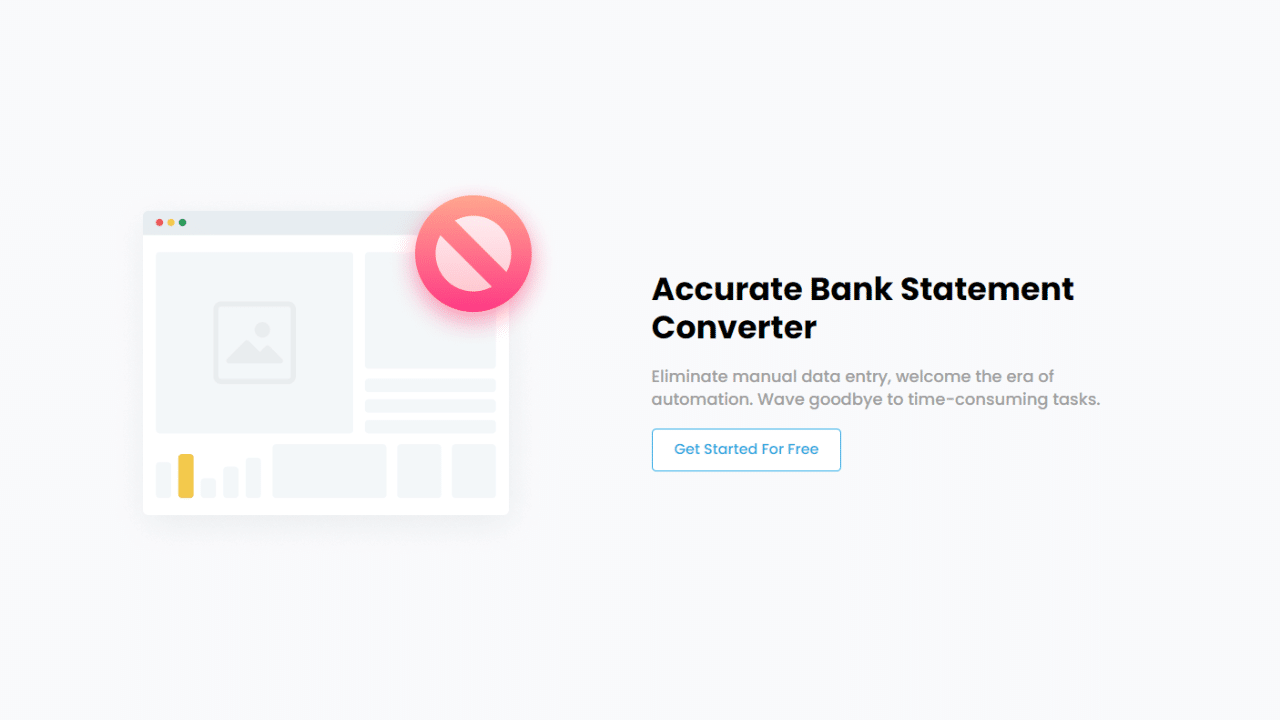
Using the Bank Statement PDF Converter Program
With the Bank Statement PDF Converter, you can convert your bank statement.
All you have to do to get the free trial is register.
- Step 1: Get an account on the Bank Statement PDF Converter.
- Step 2: Go to the home page and click “Upload Document” to import the file.

- Step 3: After the document has been uploaded, click “Start Analysis”. This will usually take a few seconds.

Download your Excel File (.CSV)
Click on the uploaded document link to access the results.
After Bank Statement PDF Converter completes the analysis, it will convert the data it thinks is in table format.

Your bank statement to PDF conversion is ready, and you will be able to download the Excel or CSV file.

Clean up the Data
After using the bank statement converter, you may need to do some cleaning in your Excel document. The Bank of America bank statements sort the operations by the types “deposits and other credits” and “withdrawals and other debits”. In case you want to dive into anything, you need to merge two tables with a date inside your Excel.
Merge Using VLOOKUP
Your first step is to open Excel and import both tables into the same file. It can be on the same or different sheets.
For example, think that Table 1 is in ranges A1:B12, and the second one is in range D1:E12, and your goal is to merge both based on the date column.
Let’s say you want to start your table in cell F1. You will need to type the header of the table here. Include all the columns from Table 1 and Table 2.
Go to cell F2 to type your formula: =VLOOKUP($A2, $D $1:$E$10, 2, FALSE)
Copy the formula for all the rows and columns of the merged table.
Conclusion
To arrange and examine your financial information, converting your Bank of America statements from PDF to Excel can be very beneficial. Several approaches can be used to accomplish this, based on your requirements and inclinations. You have the option of using an online converter (Bank Statement PDF Converter). You will use the advantages of a robust spreadsheet program that can improve your money management when you extract your statements to Excel.

