You wish to convert your monthly American Express card statement to Excel format. For instance, you want to monitor your reward points, plan your budget, or examine your purchasing patterns. But there is no straightforward way to get your statement as an Excel file from American Express. It is only available for download as a PDF or CSV file. Thus, how can you convert your PDF bank statement to Excel? Keep reading to discover the easiest way.
Download the Statement From AmEx
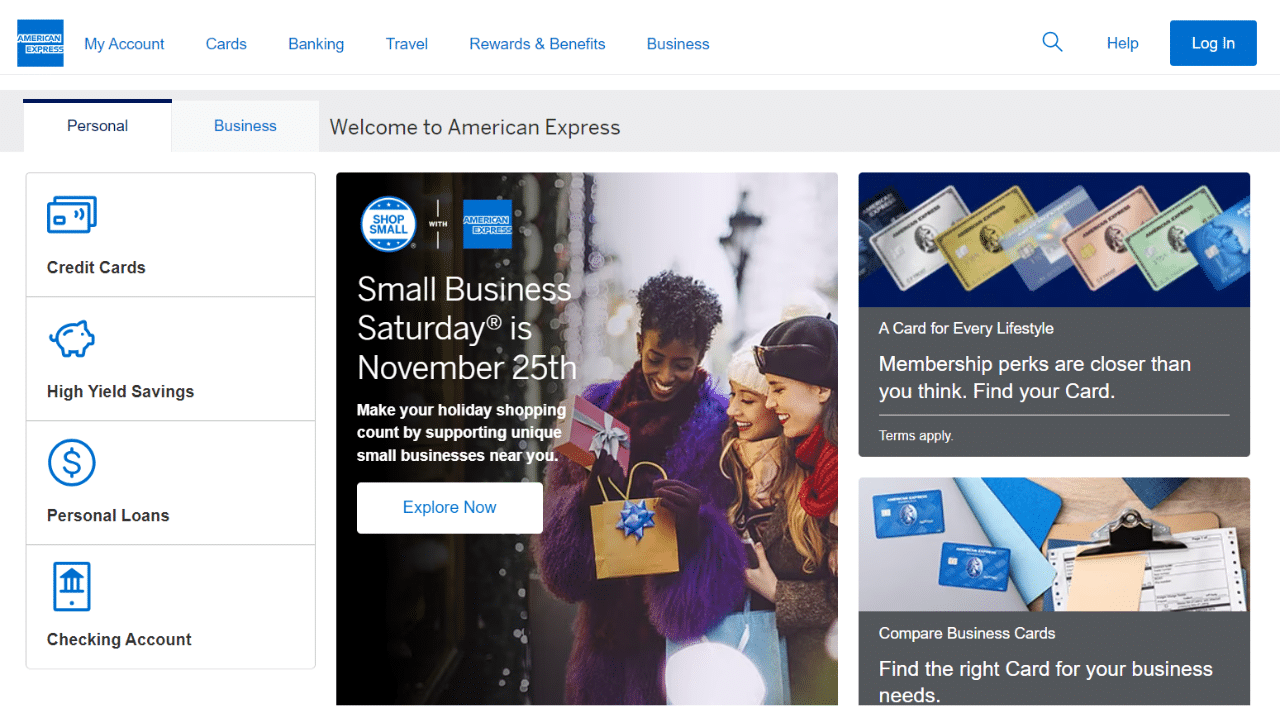
Option 1: Use Internet Banking to Download Your Statement
Proceed as follows:
- Open your Internet Banking browser and log in.
- From the home page, click Search a Work in the drop-down menu.
- The menu will display several options.
- Select Account Status to view the transactions and statements.
- Click See All on the right side, or click on the card number name on the left.
- Once in the customer base, you can view and download the statements in PDF or CSV format.
Program administrators can choose from up to twelve statement archives at once and download statements dating back up to seven years for free. The download period for the requested statement archives is fifteen days.
Option 2: Use the AmEx App to Download Your Statement
If you don’t know, AmEx has its app. This means you can download your bank statement using it.
- Launch the AmEx App, then enter your login details to log in.
- Click on Statement at the bottom of the home screen. You can see the last statement balance, recent payments and credits, the latest transactions, total balance, available credit, and transactions and statements.
- Tap transactions and statements to see your recent transactions and statements, or to look at your older transactions by selecting the date period you want to check.
- Finally, you can download a PDF of each statement by clicking the Statement PDF.
Convert Your PDF to Excel
The American Express bank statement can be converted to Excel in a few different ways. It can be done manually (which takes longer and provides uncertain results) or with the aid of programs.
Using the Bank Statement PDF Converter
Bank Statement PDF Converter program can manage and convert the statements into CSV or Excel, saving you hours of labor and improving the effectiveness of the process.
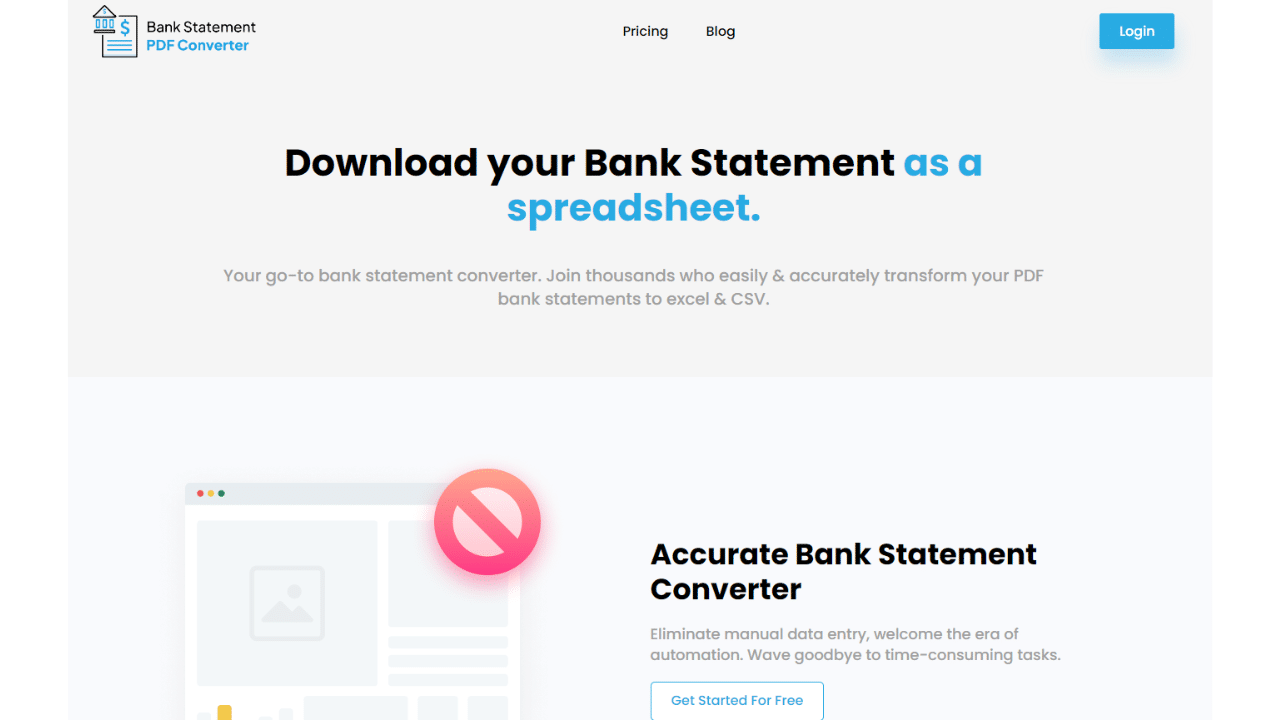
Don’t worry about expensive prices because one of the best advantages of the platform is that you can sign up for a free trial or use a free account.
- Step 1: Get an account on Bank Statement PDF Converter
- Step 2: Go to the home page and click “Upload Document.”

- Step 3: After the document has been uploaded, click “Start Analysis”. It will usually take a few seconds.

Download Your Excel File (.CSV)
Click on the uploaded document link to access the results.
After Bank Statement PDF Converter completes the analysis, it will convert the data it thinks is in table format.

Your bank statement to PDF conversion is ready, and you can download the Excel or CSV file.

Clean up Data
The last step is to clean up the data on your bank or credit card statement. Why? Because filtering on your Excel spreadsheet can help you identify specific transactions, charges, and balances with ease.
I have good news! The format Amex uses for your statements includes the dates in MM/DD/YYYY format and thousands (,) and decimal separators (.), So there is no need for data cleaning!
Conclusion
Multiple reasons exist to convert your American Express PDF bank statement to Excel. You can access several methods, but they can be tricky and risky.
The Bank Statement to PDF Converter streamlines the process, unlocking the freedom to navigate your financial information in a convenient format.

