Converting a TD Bank statement PDF to Excel (.CSV) can be a simple and efficient process to extract your finances. Using a convert PDF bank statement, you can easily import your bank data into Excel for free. It allows you to organize and analyze your transaction history with ease, making it a valuable tool for managing your finances.
Download the Statement From TD Bank
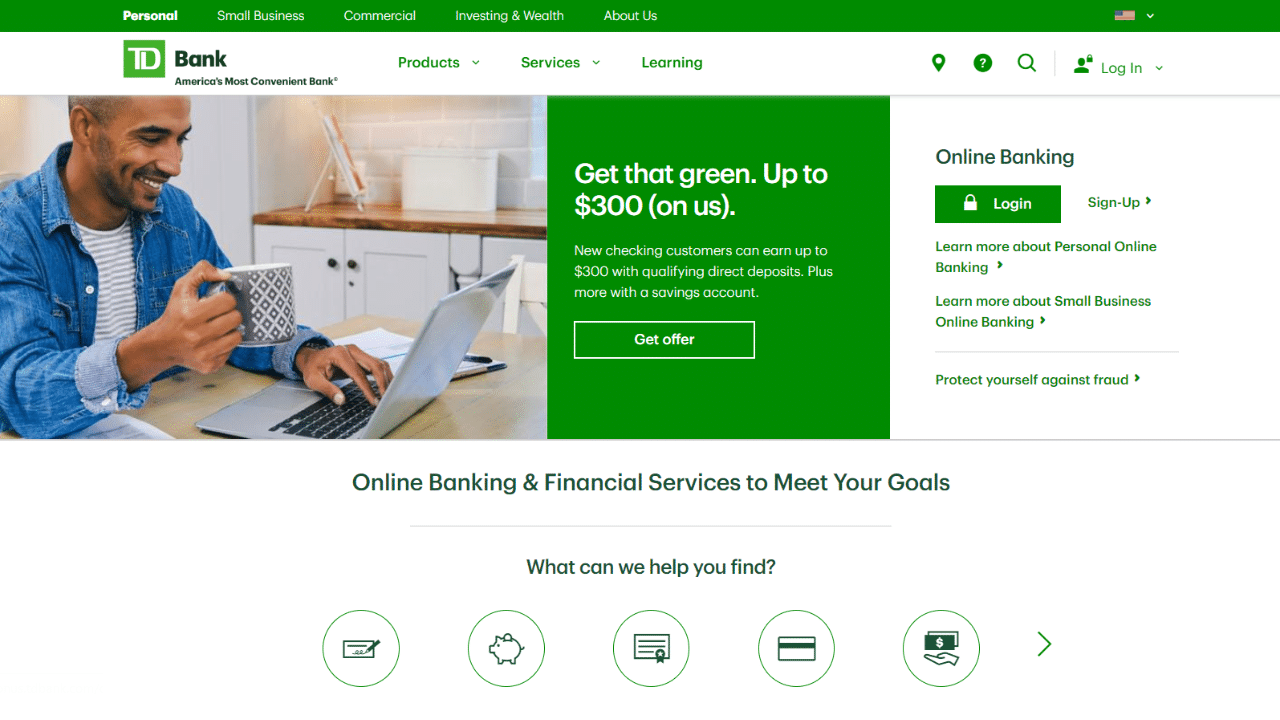
Option 1: Use Internet Banking to Download Your Statement
Proceed as follows:
- First of all, select your country.
- Click on the login button.
- Introduce your username and password.
- From the menu on the left, choose Accounts.
- Also, choose Statements and Documents from the menu on the left.
- Choose the account to access the available online statements for your credit card account.
- Select your start date, and then select the end date.
- It shows the available statement(s). A date search will be available.
- Just export the statements you’d like from here. Also, the documents are stored as PDF files.
Note: A monthly statement from TD Bank will also be mailed to you. You can sign up for paperless statements and only get them online. Upon enrollment, you will get a monthly email from TD Bank informing you when your statement is available for online viewing. At any moment, you may go back to paper statements by logging into your online account.
Option 2: Use the TD Bank App to Download Your Statement
How do you get your TD Bank statement using the mobile app? Evaluate the process carefully.
- Log in to the TD mobile app.
- After logging in, choose Accounts on the account home page.
- Now, choose the preferred account.
- Tap on the Statements tab.
- Decide on the period to use.
- Finally, select Download as a PDF file.
Convert your PDF to Excel
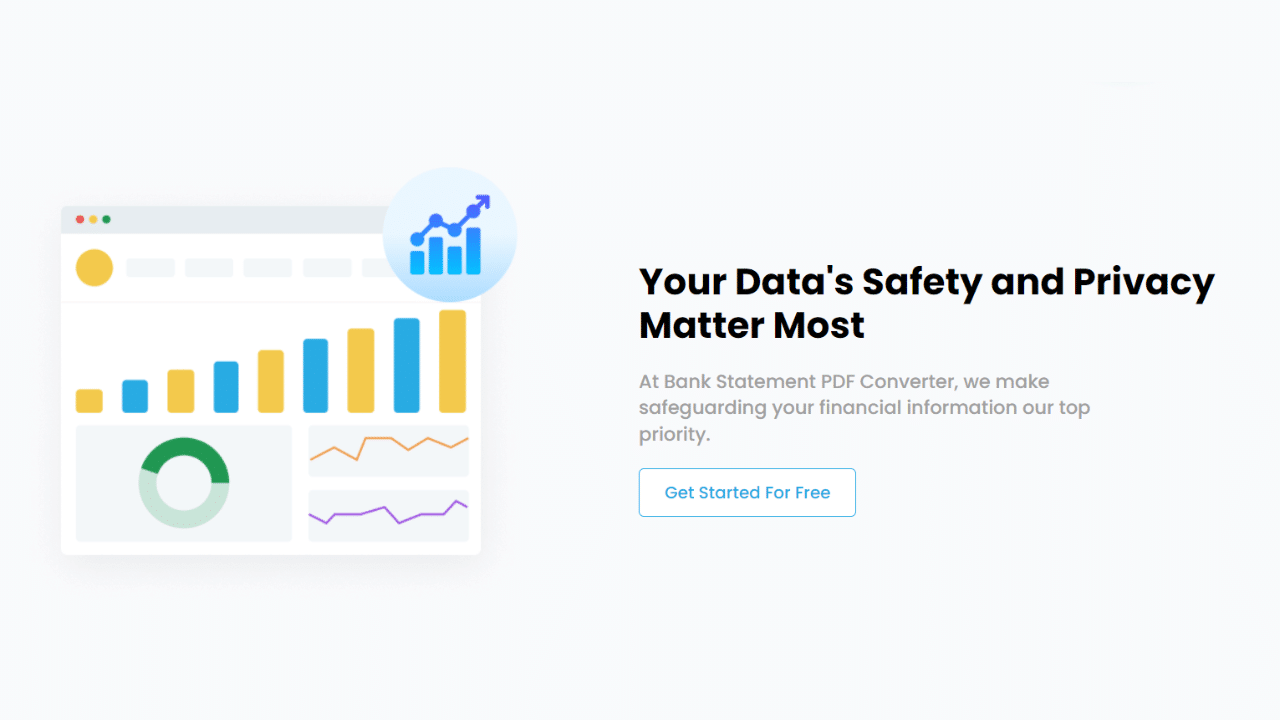
There are two ways to convert the bank statement from TD Bank to Excel. You can do it by hand, which takes longer and yields uncertain results, or the preferable choice is to use software.
Convert Online
The statements can be handled using the Bank Statement PDF Converter app, which can convert them to Excel or CSV files. It will save you labor hours and improve process efficiency.
One of the best things about the site is using a free account or signing up for a free trial.
- Step 1: Get an account on Bank Statement PDF Converter
- Step 2: Go to the home page and click “Upload Document.”

- Step 3: After uploading the document, click “Start Analysis”. It will usually take a few seconds.

Download your Excel File (.CSV)
Click on the uploaded document link to access the results.
After BankStatementPDFconverter completes the analysis, it will convert the data it thinks is in table format.

Your bank statement to PDF conversion is ready, and you can download the Excel or CSV file.

Clean up the Data
When you automatically convert your bank statements into Excel you can save time and make your financial information customizable and accessible. However, checking and further editing the resulting document will boost your Excel sheet.
Like many other banks, TD Bank statements do not include the year in the date format. This can become a real headache if you process multiple years of transaction data. Another element you may want to edit is your number format, if your transactions use multiple currencies, you may want to add the appropriate currency symbol.
Conclusion
In conclusion, converting TD Bank statements to spreadsheets can be done using a converter. By doing this, you can benefit from the features and functions of Excel, such as sorting, filtering, formatting, charting, and calculating. It can help you better manage your finances, track your expenses, and analyze your spending habits.

